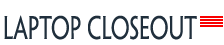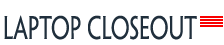lenovoThinkPad Port Replicator Series 3
Compatible with ThinkPads T60, T61, T400, T500, W500,
Features and specifications
The ThinkPad Port Replicator Series 2 offers convenient, one-step connection to the devices you use every day. You can access your LAN or Internet connection, VGA analog monitor, and USB attach peripherals with one simple click.
Features and benefits:
- Left corner alignment for easy system attachment
- Convenient eject button for one-step system removal
- 4 USB 2.0 ports
- VGA analog monitor port
- RJ-45 Ethernet port
- One-year warranty
Technical Spec:
Standard device ports: 4 USB 2.0 ports, 1 PS/2 port for mouse, serial, parallel.
Audio Ports: Microphone in, headphone out, S/PDIF (digital audio)
Video Ports: DVI-D (digital), VGA (analog) allows for two monitors (one digital and one analog) to attach.
Communication ports: Gigabit Ethernet (RJ-45) and modem (RJ-11)
Integrated key lock and cable lock slot physically secures the ThinkPad system and ThinkPad Advanced Mini Dock.
Physical specifications:
- ThinkPad Port Replicator Series 3 (433610W):
- Height: 55 mm (2.2 in)
- Width: 345 mm (14.0 in)
- Depth: 199 mm (7.8 in)
- Weight: 0.84 kg (1.85 lb)
Hardware compatibility: ThinkPad T61, R61, T60, ThinkPad T400, T500, Thinkpad W500
For Microsoft Windows 2000:To use a ThinkPad Advanced Dock, you must install Microsoft Windows 2000 Service Pack 4 on your ThinkPad computer. If you have not yet installed Windows 2000 Service Pack 4, and you want to install it from the drive on the ThinkPad Advanced Dock, visit the Microsoft Web site at http://www.microsoft.com. Search for the document titled "Microsoft Windows 2000 Service Pack 4 Installation and Deployment Guide (SPDeploy.htm)".
Follow the instructions for "Scenario 1: Installing Windows 2000 integrated with the service pack". Docking the ThinkPad T60, T60p, T61 system to aThinkPad Advanced Dock Turn off the computer.
Note: If you are using Windows XP or Windows 2000, you can dock the ThinkPad Advanced Dock when the computer is either in standby mode or operating. Make sure that the power cord is connected to the ThinkPad Advanced Dock. Make sure that the system lock key of the ThinkPad Advanced Dock is in place and in the unlocked (horizontal) position. Put your computer on the platform of the ThinkPad Advanced Dock, making sure that the top-left corner of the computer is aligned to the guide plate on the ThinkPad Advanced Dock. Docking the ThinkPad Press firmly on both sides of your computer until you hear a click. The computer is now docked to the ThinkPad Advanced Dock.
Undocking the ThinkPad T60, T60p, T61 system from aThinkPad Advanced Dock Make sure that: The devices connected to USB, serial, and parallel connectors are not in use. The connection to a modem or an Ethernet port has been ended. Make sure that the system lock key of the ThinkPad Advanced Dock is in place and in the unlocked (horizontal) position.
If the docking indicator is on and you want to undock the computer without shutting down the operating system, press the eject request button on the ThinkPad Advanced Dock. The docking indicator starts blinking and then turns off. Then the eject inhibit indicator turns off and the eject ready indicator turns on. Note: In some cases the eject request may fail and you will have to shut down the operating system to detach the computer.
This can happen when a program is accessing a peripheral device attached to the ThinkPad Advanced Dock. Press the eject request button on the ThinkPad Advanced Dock (1); then make sure that the docking indicator turns off. If the computer is operating, you can select Eject PC in the Start menu at the lower left of the screen instead of pressing the eject request button.
| Condition | Refurbished a |
|---|---|
| Weight | 3 lbs or less |